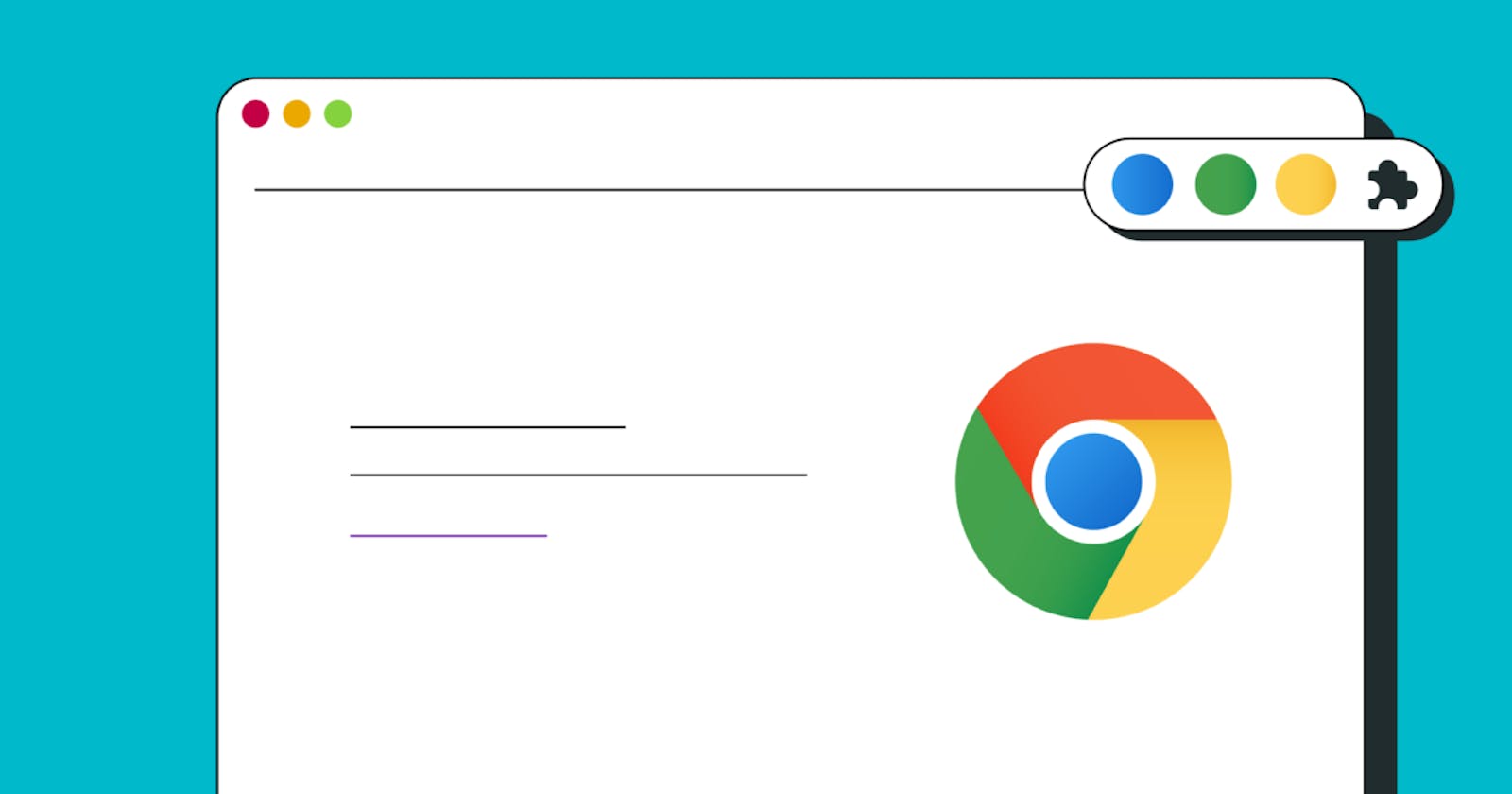Google Chrome Extension
Chrome extensions are like mini-tools that upgrade your browsing experience. They add new features, modify existing ones, and even connect to other services, all within Chrome. This lets you customize your browsing and make it more efficient and enjoyable.
Requirements for Developing
VS Code or any IDE - Powerhouse code editor with features like syntax highlighting, code completion, and debugging for efficient coding.
Live Server (VS Code extension) - See your web code changes instantly reflected in a browser without a manual refresh.
Let's get started...
Determine Functionality and Appearance of Extension: First, define the purpose of the extension and its interaction with users which includes deciding on the user interface elements such as buttons, pop-ups, or context menus.
Create a Directory: Open VS Code and create a folder with the desired name of the extension, in that folder create a file named manifest.json with other files of HTML, CSS, and JavaScript.
What is manifest.json?
The manifest.json file serves as the backbone of your Chrome extension, it includes metadata such as the extension's name, version, icons, permissions, background scripts, and content scripts that define its structure and behavior. Understanding this file is essential for effectively developing and deploying your extension.
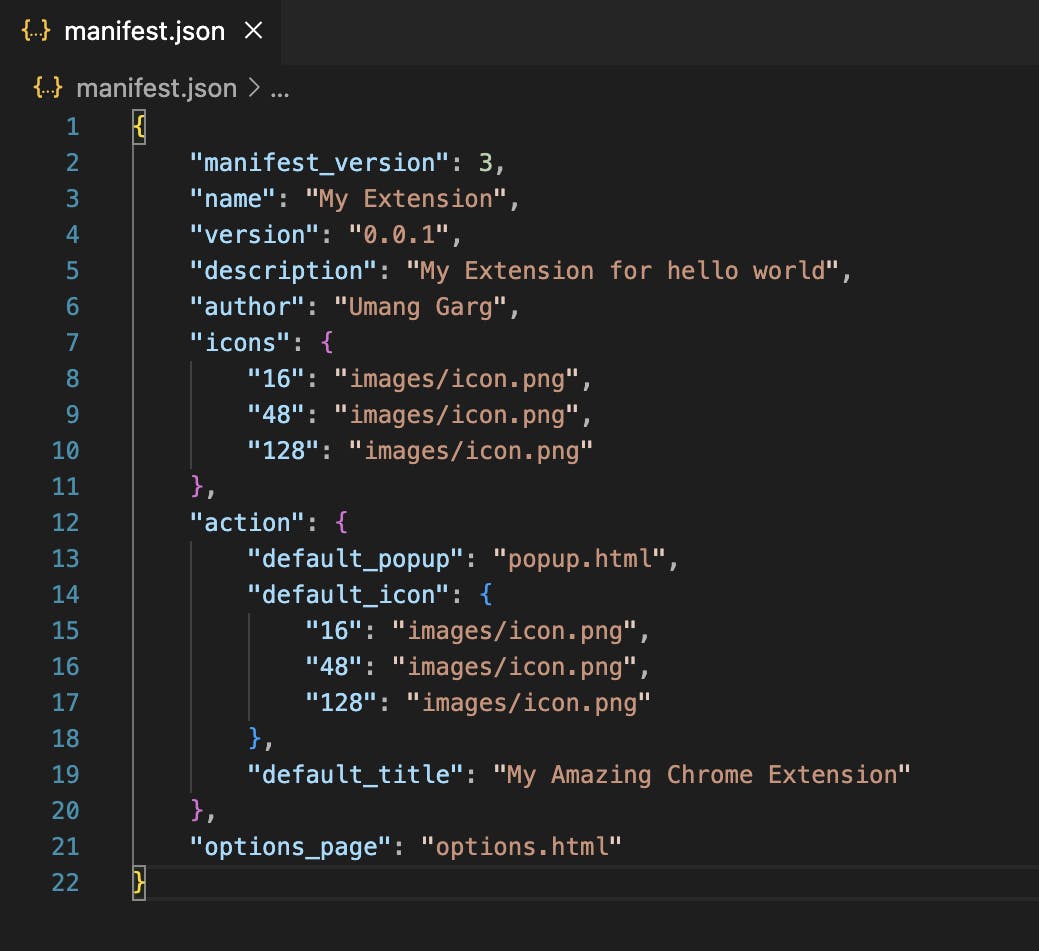
Background Script
Background scripts are like behind-the-scenes managers of the extension. They run quietly in the background of your browser, handling important tasks and events. They keep track of the extension's overall status, listen for any changes or actions happening in the browser, and make sure everything runs smoothly.
Content Script
Content scripts are the actors on the stage of web pages. They're JavaScript files that directly interact with the content you see on websites. Their main job is to make changes to what you see and how you interact with it. They can tweak the appearance, add new features, or respond to your clicks and taps.
Test the Extension
Load (Load unpacked) the extension into Chrome in developer mode. Debug any errors that arise during testing.
Design the User Interface and Add Logic
Create HTML and CSS files for the extension's user interface elements, such as pop-ups, options pages, or browser actions. Then, implement JavaScript logic to handle user interactions and perform actions based on user input. This may involve event listeners, AJAX requests, or DOM manipulation. By integrating these components, your extension will provide a smooth and intuitive user experience.
Let's understand with a basic Chrome extension with basic functionality with the help of images
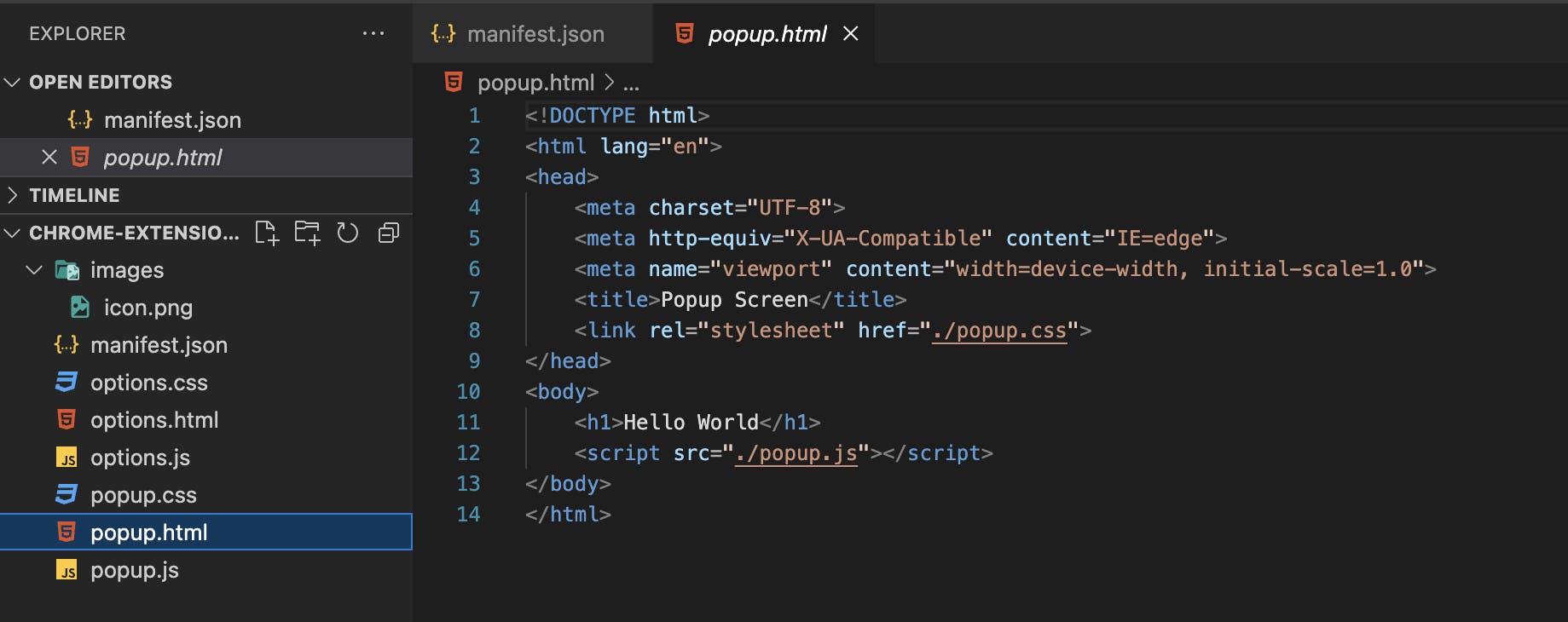
In the above image, we have created a popup.html page featuring the heading "Hello World" as an <h1> element. This page is linked with popup.css and popup.js files, allowing for additional styling and functionality.
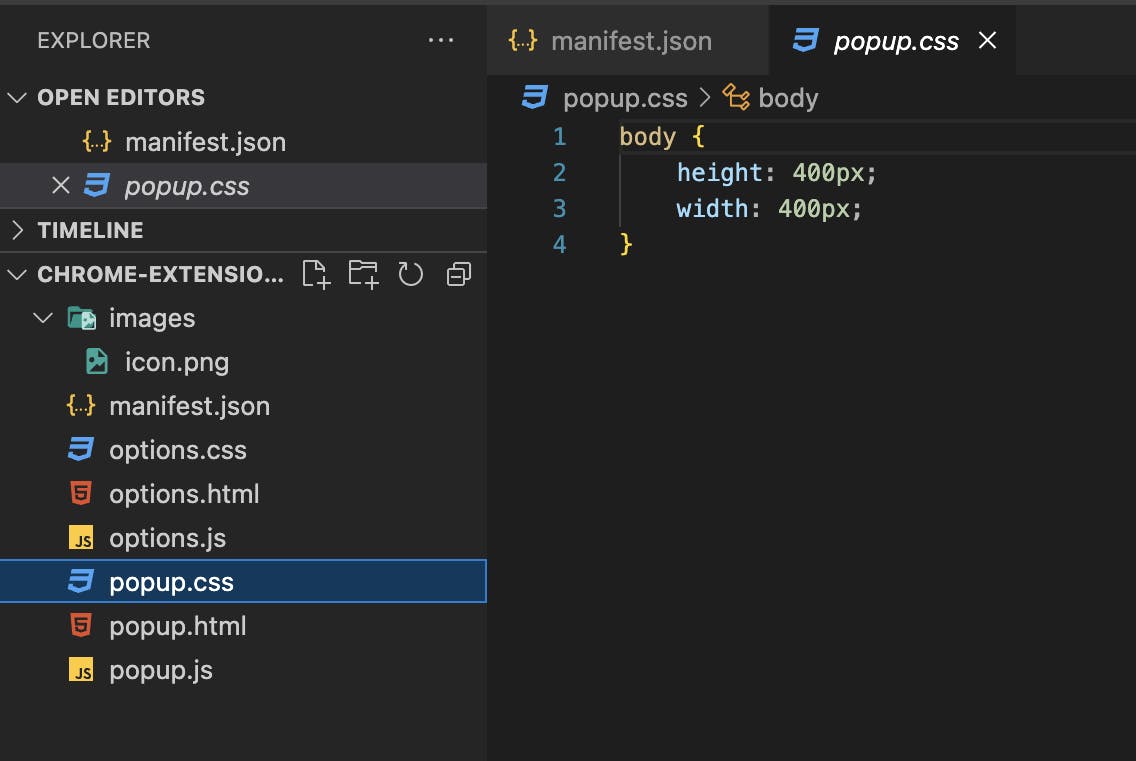
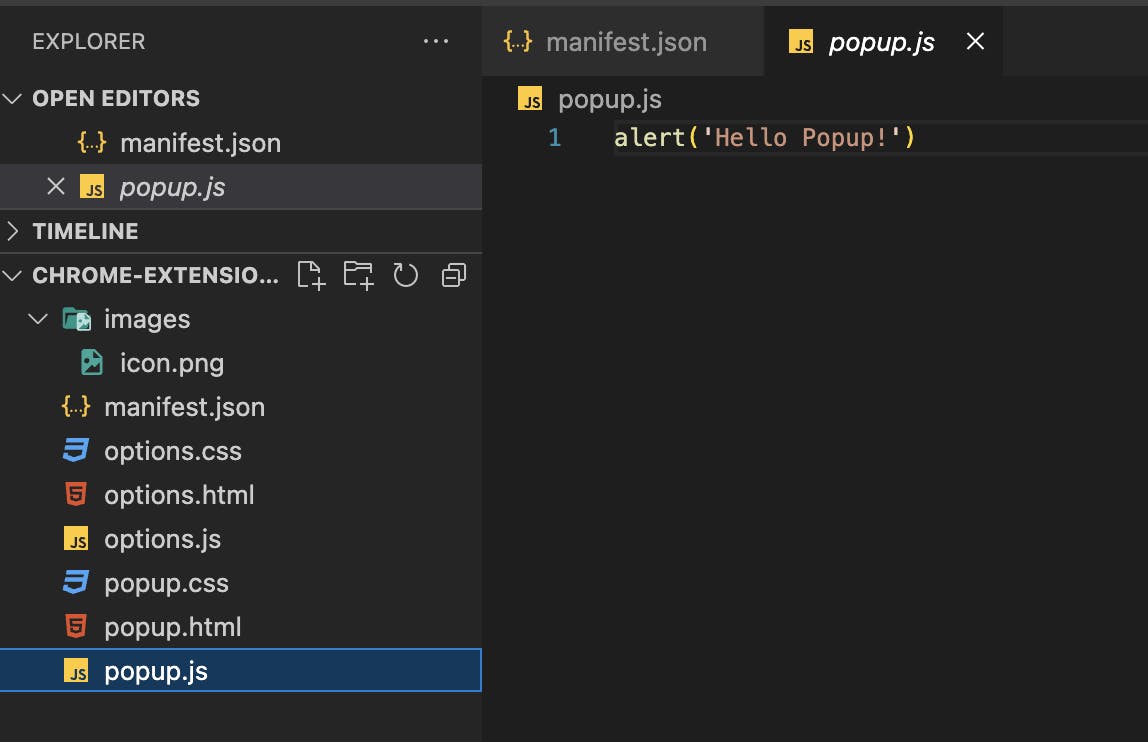
The output of the above code is shown below:
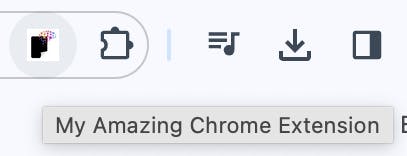
Use case of manifest.json - As we have mentioned default_title is "My Amazing Chrome Extension" so when a user hovers over the extension they'll see the title.
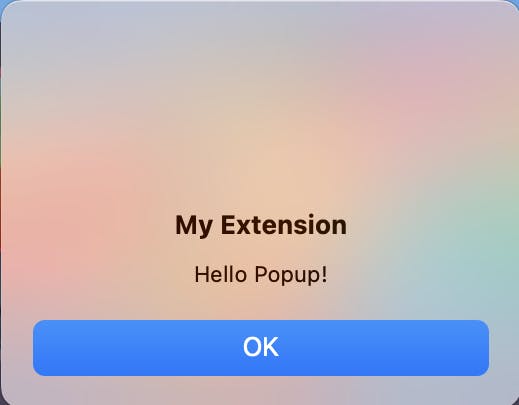
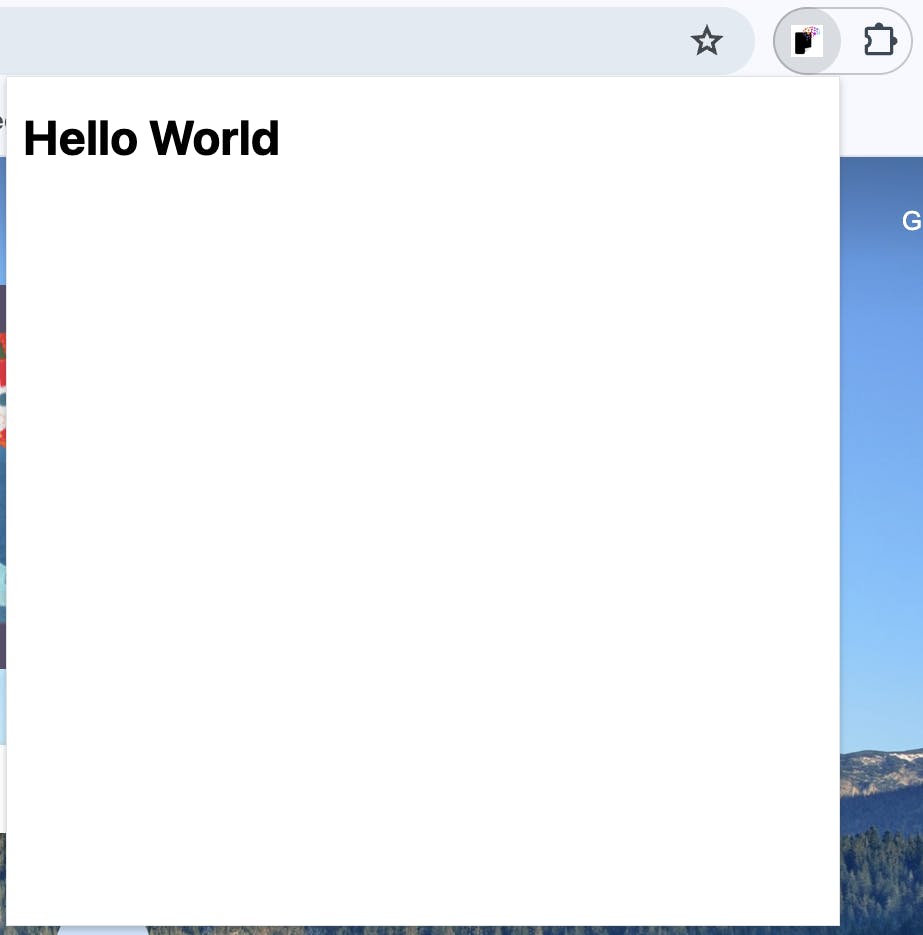
Now let's add some options to our mini web application.
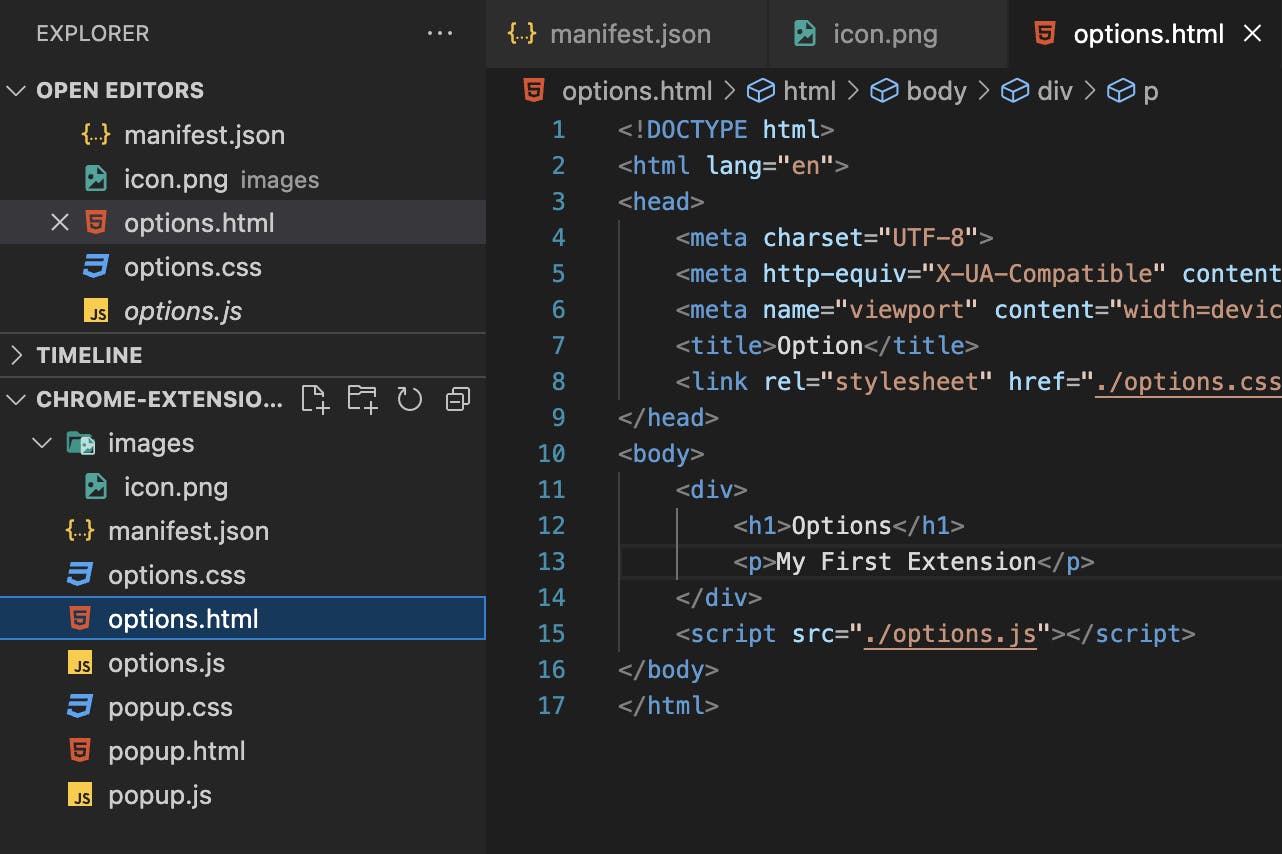
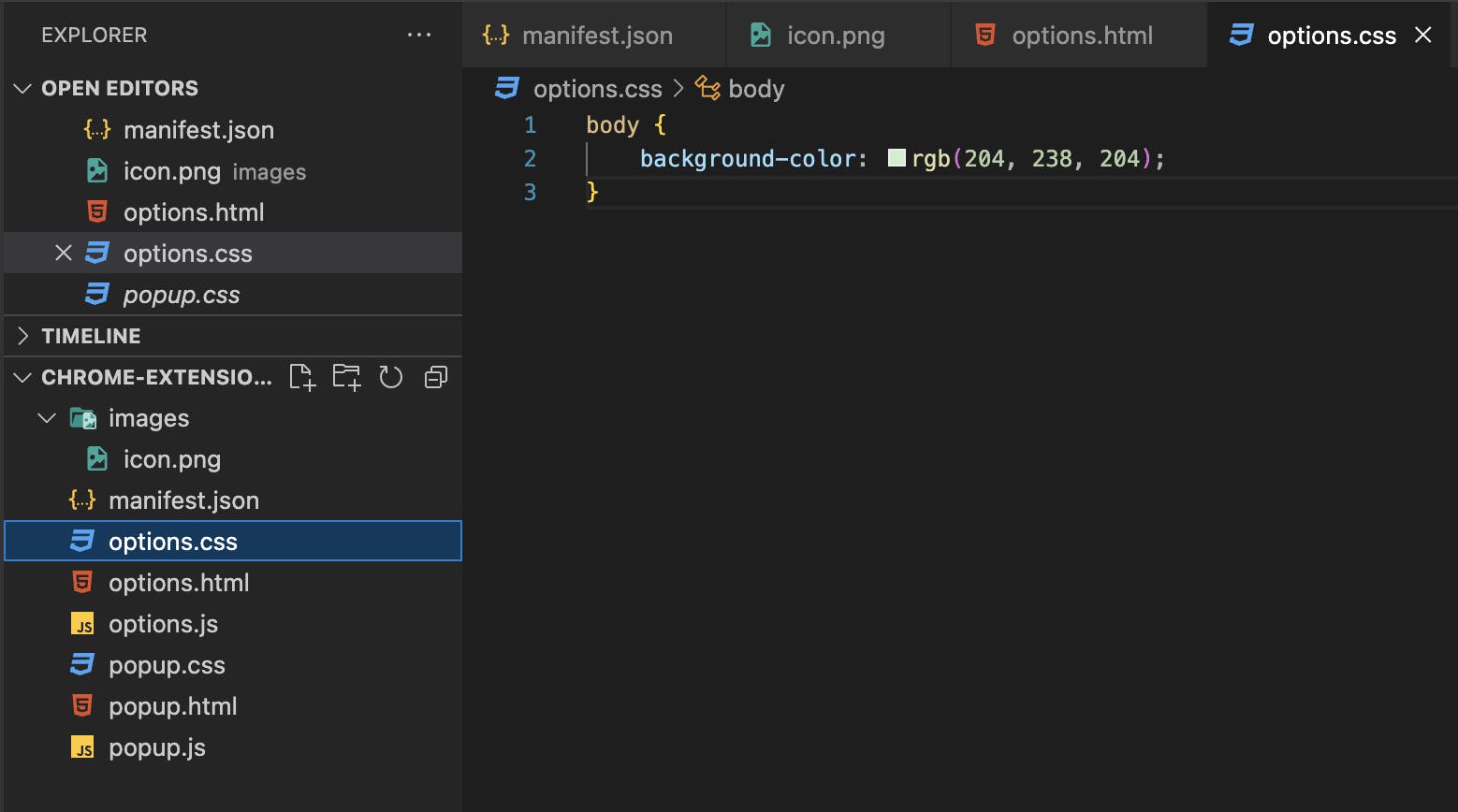
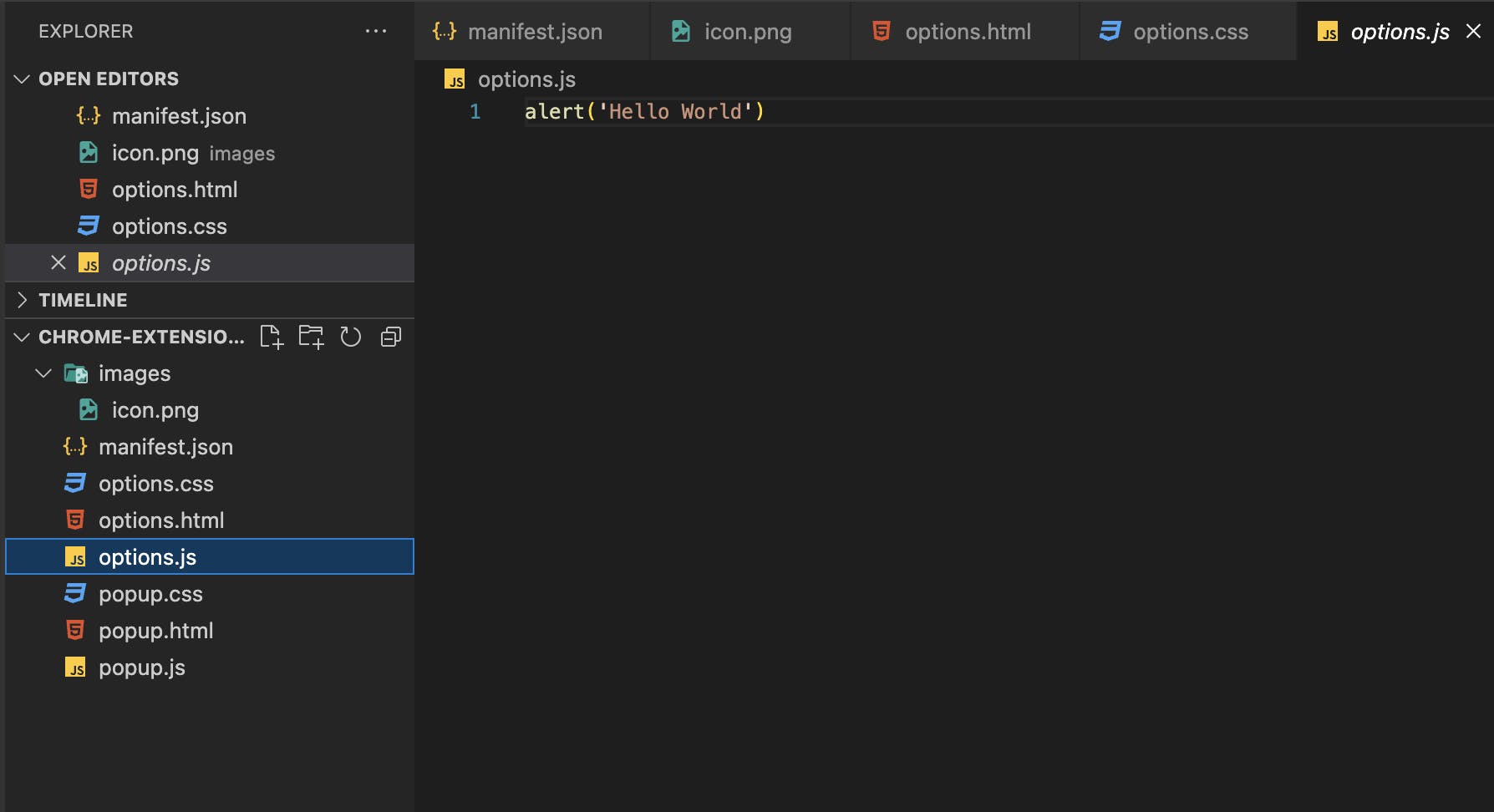
The output of the above code is shown below:
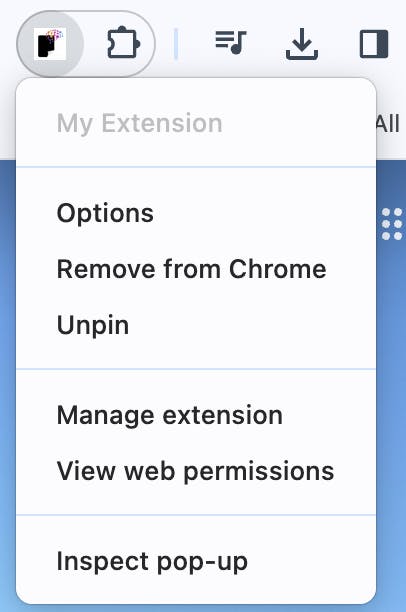
After right-clicking the extension, you can access the "Options" menu.
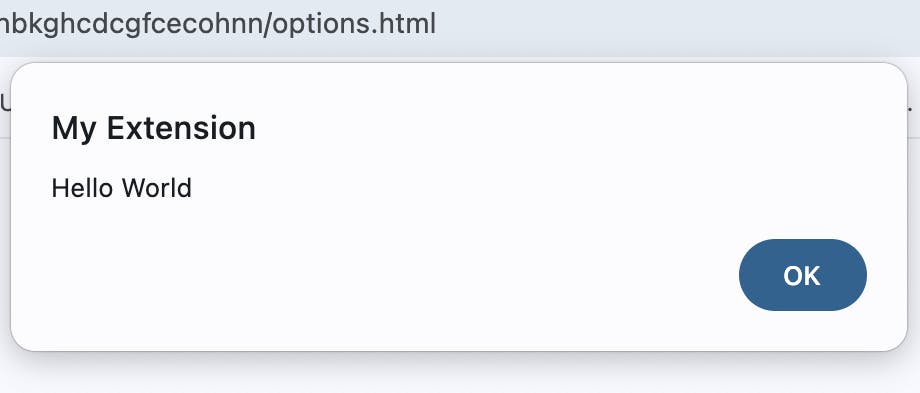
Alert will appear as created in options.js
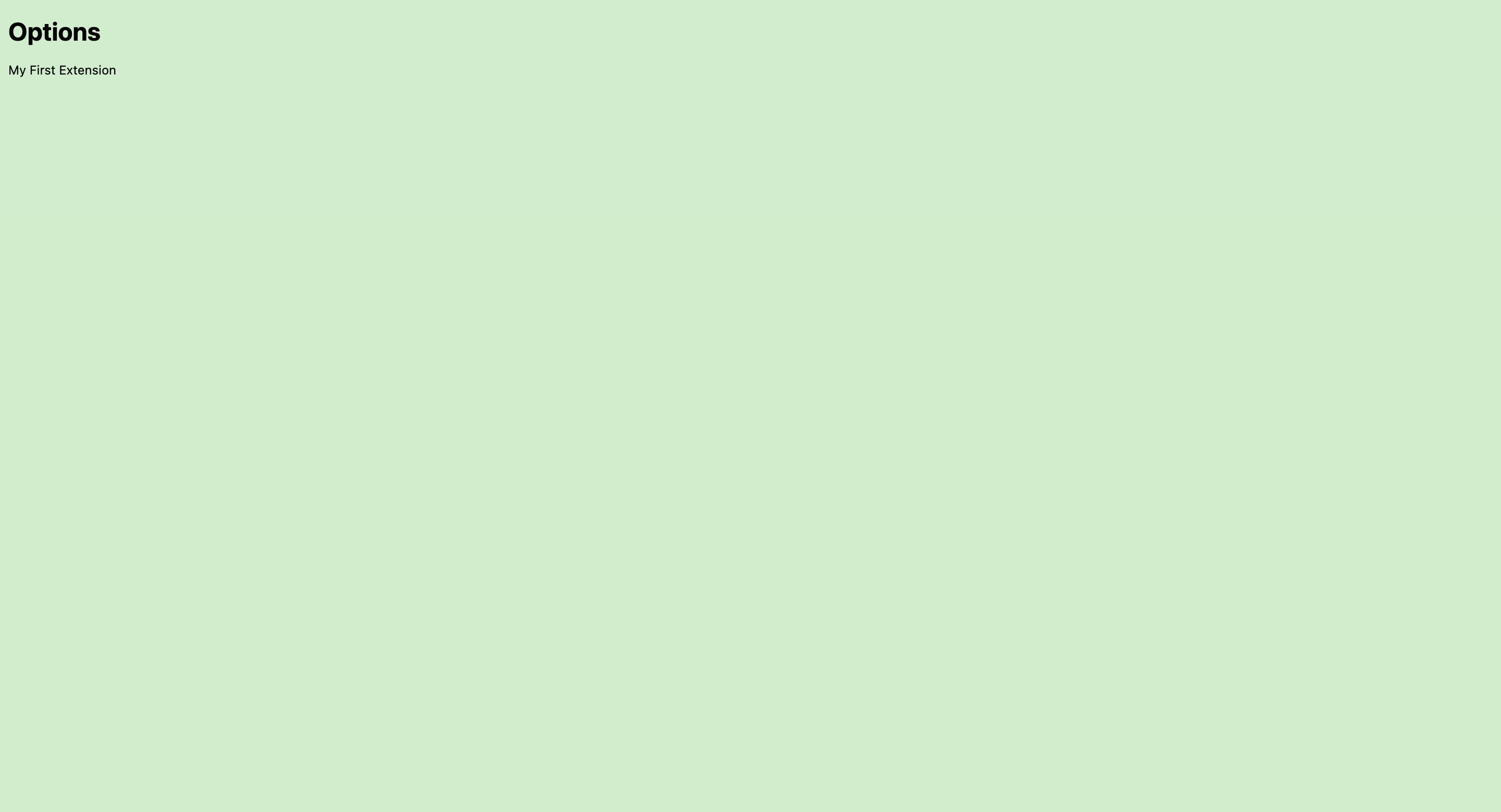
Test and Deploy
Now that we've created our first basic extension, it's time to deploy and thoroughly test it. Validate its functionality in various scenarios to ensure it works correctly. Once testing is complete, package the extension and publish it to the Chrome Web Store, or distribute it through other channels.
Do check out the official documentation of Chrome Developer Tools for Building Extensions - https://developer.chrome.com/docs/extensions/get-started/tutorial/hello-world
That's all about creating your own Chrome extension! I trust this guide has been beneficial in understanding the process. If you've found it useful and have successfully built your extension, feel free to share your feedback!